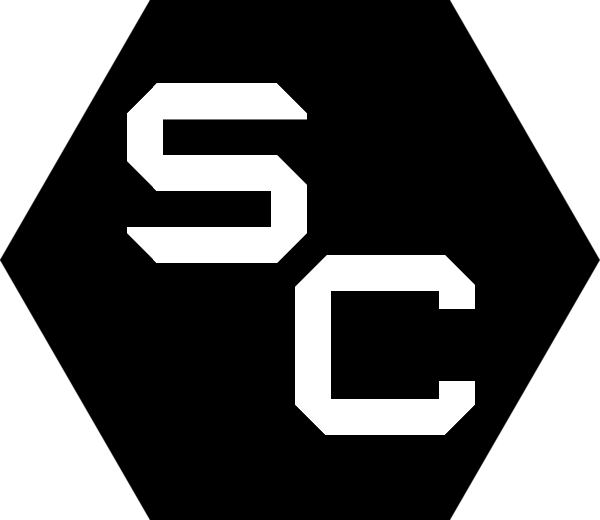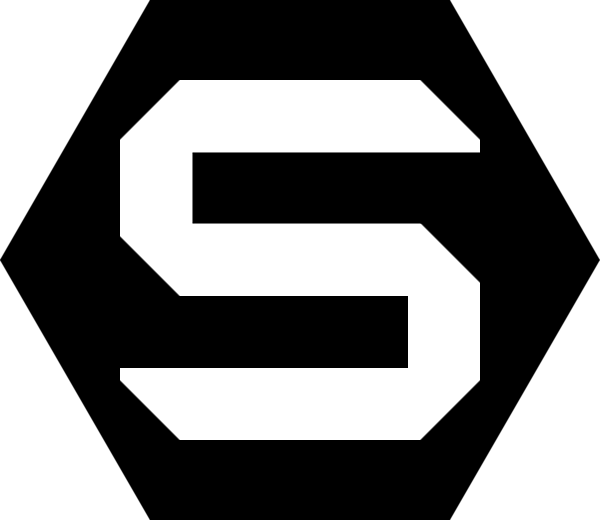Sidebar Shortcuts Documentation
Requirements
Craft CMS
Sidebar Shortcuts requires Craft CMS 3.0 or greater.
PHP
Sidebar Shortcuts requires PHP 7.0 or greater.
Installation
You can install Sidebar Shortcuts via the Craft Plugin Store, or through Composer.
Craft Plugin Store
To install Sidebar Shortcuts, navigate to the Plugin Store section of your Craft control panel, search for Sidebar Shortcuts, and click the Install button.
Composer
You can also add the package to your project using Composer.
Open your terminal and go to your Craft project:
cd /path/to/projectThen tell Composer to load the plugin:
composer require skayocrafts/sidebar-shortcutsThen tell Craft to install the plugin:
./craft install/plugin sidebar-shortcutsUsage
You can find the plugin settings in the Control Panel, at Settings → Sidebar Shortcuts.
Once there, you'll find a table where you can add your shortcuts.
Just enter the label on the left and the link on the right.
After configuration, you will find your shortcuts at the bottom of the sidebar!
Just click on them to use them.
Configuration File
Create a sidebar-shortcuts.php file under your /config directory with the following options available to you. You can also use multi-environment options to change these per environment.
<?php
return [
'*' => [
'enabled' => true,
'shortcuts' => [
[
'label' => 'Cage Appearance',
'link' => 'cage/settings/appearance'
],
[
'label' => 'Google Search',
'link' => 'https://google.com'
]
]
],
'production' => [
'enabled' => false
],
];Configuration options
enabled- Whether this plugin should be enabled or not. Useful in multi-environment scenarios.shortcuts- An array with the shortcuts, structured like this:[ [ 'label' => '...', 'link' => '...' ], [ 'label' => '...', 'link' => '...' ] ]
Multi-site configuration
The above will set the values globally, for all sites. These global values will override each setting for each site, so they'll always be the same. If you want to set these values per-site, do not include them at the top level. For example:
<?php
return [
'*' => [
// Don't do this for multi-site specific settings
'enabled' => true,
'shortcuts' => [
[
'label' => 'About Page',
'link' => '/about'
]
],
// Instead, do this:
'siteSettings' => [
'siteHandle' => [
'enabled' => true,
'shortcuts' => [
[
'label' => 'About page',
'link' => '/en/about'
]
]
],
'anotherSiteHandle' => [
'enabled' => true,
'shortcuts' => [
[
'label' => 'About Page',
'link' => '/de/about'
]
]
],
]
],
];If you keep the top level enabled, shortcuts, etc settings, they'll override your settings for each site.